-
1. Почеток
- 1.1 За верзиска контрола
- 1.2 Кратка историја на Git
- 1.3 Основи на Гит
- 1.4 Командната линија
- 1.5 Инсталирање на Git
- 1.6 First-Time Git Setup
- 1.7 Getting Help
- 1.8 Заклучок
-
2. Основите на Git
-
3. Гранење во Git
- 3.1 Гранење објаснето
- 3.2 Основно разгранување и спојување
- 3.3 Branch Management
- 3.4 Работни процеси
- 3.5 Далечински гранки
- 3.6 Ребаза
- 3.7 Заклучок
-
4. Git на Сервер
- 4.1 Протоколите
- 4.2 Добивање на Git на сервер
- 4.3 Генерирање на вашиот SSH јавен клуч
- 4.4 Поставување на серверот
- 4.5 Гит демон
- 4.6 Smart HTTP
- 4.7 GitWeb
- 4.8 GitLab
- 4.9 Опции за домаќини на трети лица
- 4.10 Заклучок
-
5. Дистрибуиран Git
- 5.1 Дистрибуирани работни процеси
- 5.2 Придонес кон проект
- 5.3 Приватен мал тим
- 5.4 Одржување на проект
- 5.5 Заклучок
-
6. GitHub
-
7. Git Алатки
- 7.1 Revision Selection
- 7.2 Интерактивно стажирање
- 7.3 Stashing and Cleaning
- 7.4 Signing Your Work
- 7.5 Searching
- 7.6 Rewriting History
- 7.7 Reset Demystified
- 7.8 Напредно спојување
- 7.9 Rerere
- 7.10 Дебагирање со Git
- 7.11 Submodules
- 7.12 Збивање
- 7.13 Заменување
- 7.14 Складирање на ингеренции
- 7.15 Заклучок
-
8. Персонализација на Git
- 8.1 Git Configuration
- 8.2 Git Атрибути
- 8.3 Git Hooks
- 8.4 An Example Git-Enforced Policy
- 8.5 Заклучок
-
9. Git и други системи
- 9.1 Git како Клиент
- 9.2 Мигрирање кон Git
- 9.3 Заклучок
-
10. Внатрешноста на Git
- 10.1 Plumbing and Porcelain
- 10.2 Git Objects
- 10.3 Git References
- 10.4 Packfiles
- 10.5 The Refspec
- 10.6 Transfer Protocols
- 10.7 Maintenance and Data Recovery
- 10.8 Environment Variables
- 10.9 Заклучок
-
A1. Appendix A: Git во други околини
- A1.1 Graphical Interfaces
- A1.2 Git in Visual Studio
- A1.3 Git in Eclipse
- A1.4 Git in Bash
- A1.5 Git in Zsh
- A1.6 Git in Powershell
- A1.7 Заклучок
-
A2. Appendix B: Вметнување на Git во вашите апликации
- A2.1 Command-line Git
- A2.2 Libgit2
- A2.3 JGit
- A2.4 go-git
-
A3. Appendix C: Git команди
- A3.1 Setup and Config
- A3.2 Getting and Creating Projects
- A3.3 Basic Snapshotting
- A3.4 Branching and Merging
- A3.5 Sharing and Updating Projects
- A3.6 Inspection and Comparison
- A3.7 Debugging
- A3.8 Patching
- A3.9 Email
- A3.10 External Systems
- A3.11 Administration
- A3.12 Plumbing Commands
A1.6 Appendix A: Git во други околини - Git in Powershell
Git in Powershell
The legacy command-line terminal on Windows (cmd.exe) isn’t really capable of a customized Git experience, but if you’re using Powershell, you’re in luck.
This also works if you’re running PowerShell on a non-Windows platform like Debian.
A package called Posh-Git (https://github.com/dahlbyk/posh-git) provides powerful tab-completion facilities, as well as an enhanced prompt to help you stay on top of your repository status.
It looks like this:
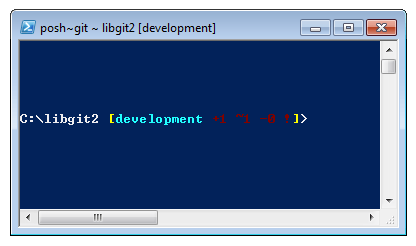
Installation
Prerequisites (Windows only)
Before you’re able to run PowerShell scripts on your machine, you need to set your local ExecutionPolicy to RemoteSigned (Basically anything except Undefined and Restricted). If you choose AllSigned instead of RemoteSigned, also local scripts (your own) need to be digitally signed in order to be executed. With RemoteSigned, only Scripts having the "ZoneIdentifier" set to Internet (were downloaded from the web) need to be signed, others not. If you’re an administrator and want to set it for all Users on that machine, use "-Scope LocalMachine". If you’re a normal user, without administrative rights, you can use "-Scope CurrentUser" to set it only for you. More about PowerShell Scopes: (https://technet.microsoft.com/de-de/library/hh847849.aspx) More about PowerShell ExecutionPolicy: (https://docs.microsoft.com/en-us/powershell/module/microsoft.powershell.security/set-executionpolicy)
> Set-ExecutionPolicy -Scope LocalMachine -ExecutionPolicy RemoteSigned -ForcePowerShell Gallery
If you have at least PowerShell 5 or PowerShell 4 with PackageManagement installed, you can use the package manager to fetch Posh-Git for you. More information about the requirements: (https://docs.microsoft.com/en-us/powershell/gallery/psget/get_psget_module)
> Set-PSRepository -Name PSGallery -InstallationPolicy Trusted
> Update-Module PowerShellGet -Force
> Install-Module Posh-Git -Scope AllUsersIf you want to install Posh-Git only for the current user and not globally, use "-Scope CurrentUser" instead.
If the second command fails with an error like Module 'PowerShellGet' was not installed by using Install-Module, you’ll need to run another command first:
> Install-Module PowerShellGet -Force -SkipPublisherCheckThen you can go back and try again. This happens, because the modules that ship with Windows Powershell are signed with a different publishment certificate.
Update PowerShell Prompt
To include git information in your prompt, posh-git needs to be imported. To do this automatically, include the import statement into you $profile script. This script is executed everytime you open a new PowerShell prompt. Keep in mind, that there are multiple $profile scripts. E. g. one for the console and a separate one for the ISE.
> New-Item -Name $(Split-Path -Path $profile) -ItemType Directory -Force
> 'Import-Module Posh-Git' | Out-File -Append -Encoding default -FilePath $profileFrom Source
Just download a Posh-Git release from (https://github.com/dahlbyk/posh-git), and uncompress it to the WindowsPowershell directory.
Then open a Powershell prompt as an administrator, and do this:
> cd ~\Documents\WindowsPowerShell\Module\posh-git
> .\install.ps1This will add the proper line to your profile.ps1 file, and posh-git will be active the next time you open your prompt.
