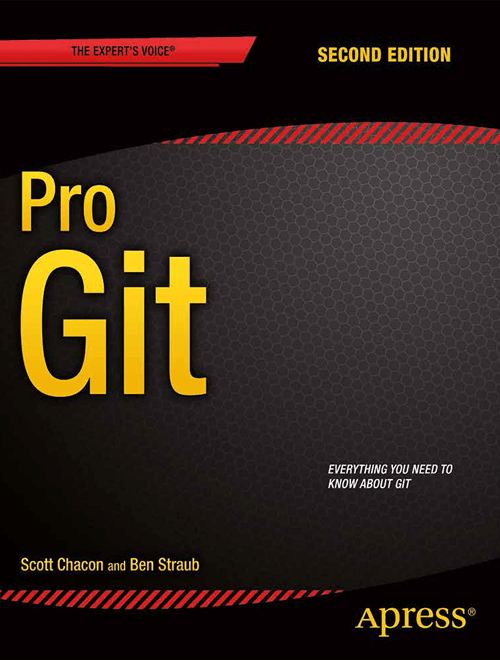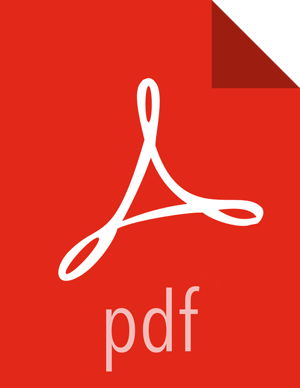Book
The entire Pro Git book, written by Scott Chacon and Ben Straub and published by Apress, is available here. All content is licensed under the Creative Commons Attribution Non Commercial Share Alike 3.0 license. Print versions of the book are available on Amazon.com.
The version found here has been updated with corrections and additions from hundreds of contributors. If you see an error or have a suggestion, patches and issues are welcome in its GitHub repository.
-
1. Почетак
- 1.1 О контроли верзије
- 1.2 Кратка историја програма Гит
- 1.3 Шта је Гит?
- 1.4 Командна линија
- 1.5 Инсталирање програма Гит
- 1.6 Подешавања за први пут
- 1.7 Тражење помоћи
- 1.8 Резиме
-
2. Основе програма Гит
- 2.1 Прављење Гит репозиторијума
- 2.2 Снимање промена над репозиторијумом
- 2.3 Преглед историје комитова
- 2.4 Опозив
- 2.5 Рад са удаљеним репозиторијумима
- 2.6 Означавање
- 2.7 Гит алијаси
- 2.8 Резиме
-
3. Гранање у програму Гит
- 3.1 Укратко о гранању
- 3.2 Основе гранања и спајања
- 3.3 Управљање гранама
- 3.4 Процеси рада са гранањем
- 3.5 Удаљене гране
- 3.6 Ребазирање
- 3.7 Резиме
-
4. Гит на серверу
- 4.1 Протоколи
- 4.2 Постављање програма Гит на сервер
- 4.3 Генерисање јавног SSH кључа
- 4.4 Подешавање сервера
- 4.5 Гит демон
- 4.6 Паметан HTTP
- 4.7 GitWeb
- 4.8 GitLab
- 4.9 Опције за хостовање које нуде трећа лица
- 4.10 Резиме
-
5. Дистрибуирани Гит
-
6. GitHub
-
7. Гит алати
- 7.1 Избор ревизија
- 7.2 Интерактивно стејџовање
- 7.3 Скривање и чишћење
- 7.4 Потписивање вашег рада
- 7.5 Претрага
- 7.6 Поновно исписивање историје
- 7.7 Демистификовани ресет
- 7.8 Напредно спајање
- 7.9 Rerere
- 7.10 Отклањање грешака са програмом Git
- 7.11 Подмодули
- 7.12 Паковање
- 7.13 Замена
- 7.14 Складиште акредитива
- 7.15 Резиме
-
8. Прилагођавање програма Гит
- 8.1 Конфигурисање програма Гит
- 8.2 Гит атрибути
- 8.3 Гит куке
- 8.4 Пример полисе коју спроводи програм Гит
- 8.5 Резиме
-
9. Гит и остали системи
- 9.1 Гит као клијент
- 9.2 Мигрирање на Гит
- 9.3 Резиме
-
10. Гит изнутра
- 10.1 Водовод и порцелан
- 10.2 Гит објекти
- 10.3 Гит референце
- 10.4 Pack фајлови
- 10.5 Рефспек
- 10.6 Протоколи за пренос
- 10.7 Одржавање и опоравак податак
- 10.8 Променљиве окружења
- 10.9 Резиме
-
A1. Додатак А: Програм Гит у другим окружењима
- A1.1 Графички интерфејси
- A1.2 Гит у Visual Studio
- A1.3 Гит у Visual Studio Code
- A1.4 Гит у IntelliJ / PyCharm / WebStorm / PhpStorm / RubyMine
- A1.5 Гит у Sublime Text
- A1.6 Гит унутар Bash
- A1.7 Гит у Zsh
- A1.8 Гит у Powershell
- A1.9 Резиме
-
A2. Додатак Б: Уграђивање програма Гит у ваше апликације
- A2.1 Гит из командне линије
- A2.2 Libgit2
- A2.3 JGit
- A2.4 go-git
- A2.5 Dulwich
-
A3. Додатак В: Гит команде
- A3.1 Подешавање и конфигурација
- A3.2 Набављање и креирање пројеката
- A3.3 Основно снимање
- A3.4 Гранање и спајање
- A3.5 Дељење и ажурирање пројеката
- A3.6 Инспекција и поређење
- A3.7 Отклањање грешака
- A3.8 Крпљење
- A3.9 Имејл
- A3.10 Спољни системи
- A3.11 Администрација
- A3.12 Водоводне команде